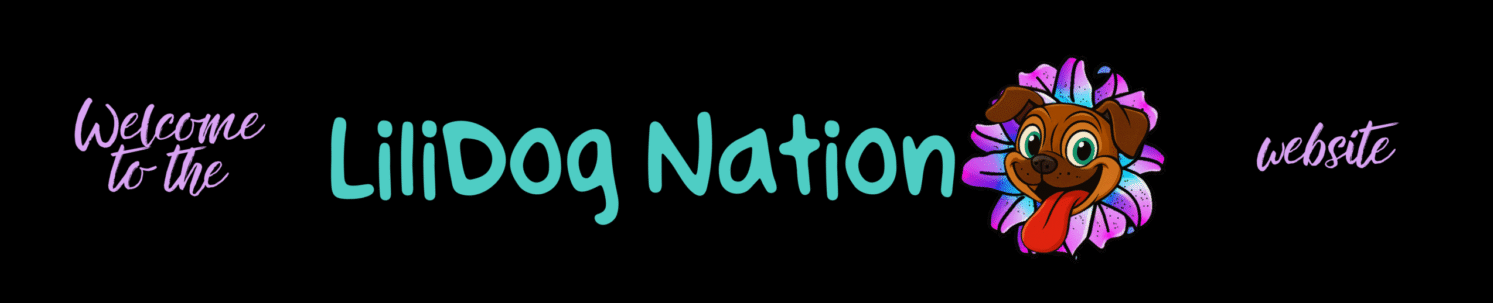Roblox Parental Controls; A Parent & Guardian’s Guide
How to Keep Kids Safe While They Play Online
Roblox is one of the most popular games in the world, with millions of children logging in daily to play, create, and socialize. But like any online platform, it comes with risks. Fortunately, Roblox has built-in parental controls that let you decide how much time your child spends on the game, what kind of content they can see, and who they can talk to.
This guide walks you through the process step by step, using simple language and extra detail so even if you’re not familiar with gaming, you can protect your child effectively.
Why Parental Controls Matter More Than Ever
In recent years, Roblox has faced major safety controversies — including the Schlepp Roblox controversy — which highlighted just how vulnerable children can be on online platforms when safeguards aren’t in place.
In response, Roblox rolled out a major parental control update on November 18, 2024. These changes gave parents more direct control over their children’s accounts and expanded safety tools. That means now is the time for parents and guardians to get familiar with these features and actively use them.
Key Features of the November 2024 Update
Roblox’s new system isn’t just about limiting playtime — it’s about giving parents the ability to monitor, restrict, and protect their kids in smarter ways.
- Remote Parental Controls: Parents can now manage settings directly from their own devices, without needing to log into their child’s account.
- Communication Restrictions: Defaults for users under 13 were tightened to limit direct messaging outside of games unless explicitly allowed by a parent.
- Content Labels: Experiences (games) now come with content labels that explain what kind of material they contain. Some experiences are restricted for younger users.
- Screen Time Monitoring: Parents can not only set limits but also view how much time their child spends on Roblox.
- Moderation for Unrated Experiences: Any experience without a content label is blocked for children under 13 until reviewed.
These updates are fairly new, but that doesn’t mean parents can wait to learn them. Children’s safety depends on parents being proactive both online and offline.
Step 1: Link Your Roblox Account to Your Child’s
Before you can manage parental controls, you’ll need to link your own Roblox account to your child’s.
- Log into your child’s Roblox account.
- Your child should already have a username and password. If not, create one for them at roblox.com.
- Click the Settings icon (the gear ⚙️ in the top-right corner).
- Select “Parental Controls.”
- Click “Add Parent.”
- Enter your email address.
- Use your personal email, not your child’s.
- Check your email. Roblox will send you a message with a link.
- Create or log into your own Roblox account.
- If you don’t already have an account, you’ll need to make one. This is the account you’ll use to manage controls.
- Verify your email address.
- Verify your age.
- Roblox requires ID (like a driver’s license or passport) to confirm you’re an adult.
- Agree to link your account with your child’s.
Now you’re ready to set parental controls.
Step 2: Understand & Use Parental Control Options
Once accounts are linked, all settings are managed from your account, not your child’s.
Screen Time
- You can set daily playtime limits in 15-minute increments (from 15 minutes up to unlimited).
- Important note: This is a single daily limit. You can’t set different times for weekdays vs. weekends.
Content Restrictions
Roblox allows you to filter what kinds of games your child can access.
- Minimal: Mild violence, light cartoon blood, or mild fear.
- Mild: Repeated mild violence, unrealistic blood, crude humor, stronger fear themes.
- Moderate: Moderate violence, mild realistic blood, moderate crude humor, gambling themes (unplayable), and scarier content.
- Restricted (17+ only): Strong violence, heavy blood, crude humor, romantic themes, alcohol, strong language.
- Children under 17 cannot access these games, even if selected, unless they verify their age with ID.
Tip: If you notice your child accessing a game you don’t approve of, you can add it to Blocked Experiences to prevent future access.
Sensitive Issues
- Roblox has experiences (games) that explore topics like politics, religion, or social issues (examples: immigration or abortion).
- You can choose whether your child has access to these or not.
Communication Settings
Online communication is one of the biggest risks for kids. Here’s how to manage it:
- Experience Chat – Controls if your child can chat with strangers during gameplay.
- Direct Chat (Private Messages) – One-on-one messages. Highly recommended: set this to “No one.”
- Party Chat – Lets players group up with friends to play together.
- Party settings allow you to control who can invite your child.
- Group Parties – Manages who can add your child into larger groups.
Recommendation: Keep direct/private chat turned off and limit group access to friends your child knows in real life.
Spending Restrictions
Roblox uses a currency called Robux that can be purchased with real money.
Controls include:
- Monthly Spending Limit – Type in the maximum your child can spend.
- Spending Notifications – Choose to be alerted about:
- All transactions
- Only high-spend alerts
- None at all
Tip: Always set a monthly limit, even if it’s high, to avoid surprise charges.
Visibility & Private Servers
- Online Status – Decide who can see when your child is online.
- Show Current Experience – Controls if others can see what your child is playing.
- Private Servers – Special servers where only invited players can join. A safer way for your child to play with friends.
Trading & Inventory
- Trading (Premium accounts only): Controls who your child can trade items with.
- Blocked Users: See a list of users you or your child have blocked.
- If someone is blocked for inappropriate or predatory behavior, consider reporting them to Roblox for investigation.
Final Tips for Parents
- Check in regularly. Roblox controls don’t replace supervision. Ask your child what they’re playing and who they’re talking to.
- Educate your child. Make sure they know never to share personal details (name, address, school, photos).
- Review blocked users and spending. This can give you early warning if something’s wrong.
✅ By linking your Roblox account to your child’s and setting the right restrictions, you gain powerful tools to balance fun and safety. Roblox may have made updates, but only you can enforce them for your child’s well-being.